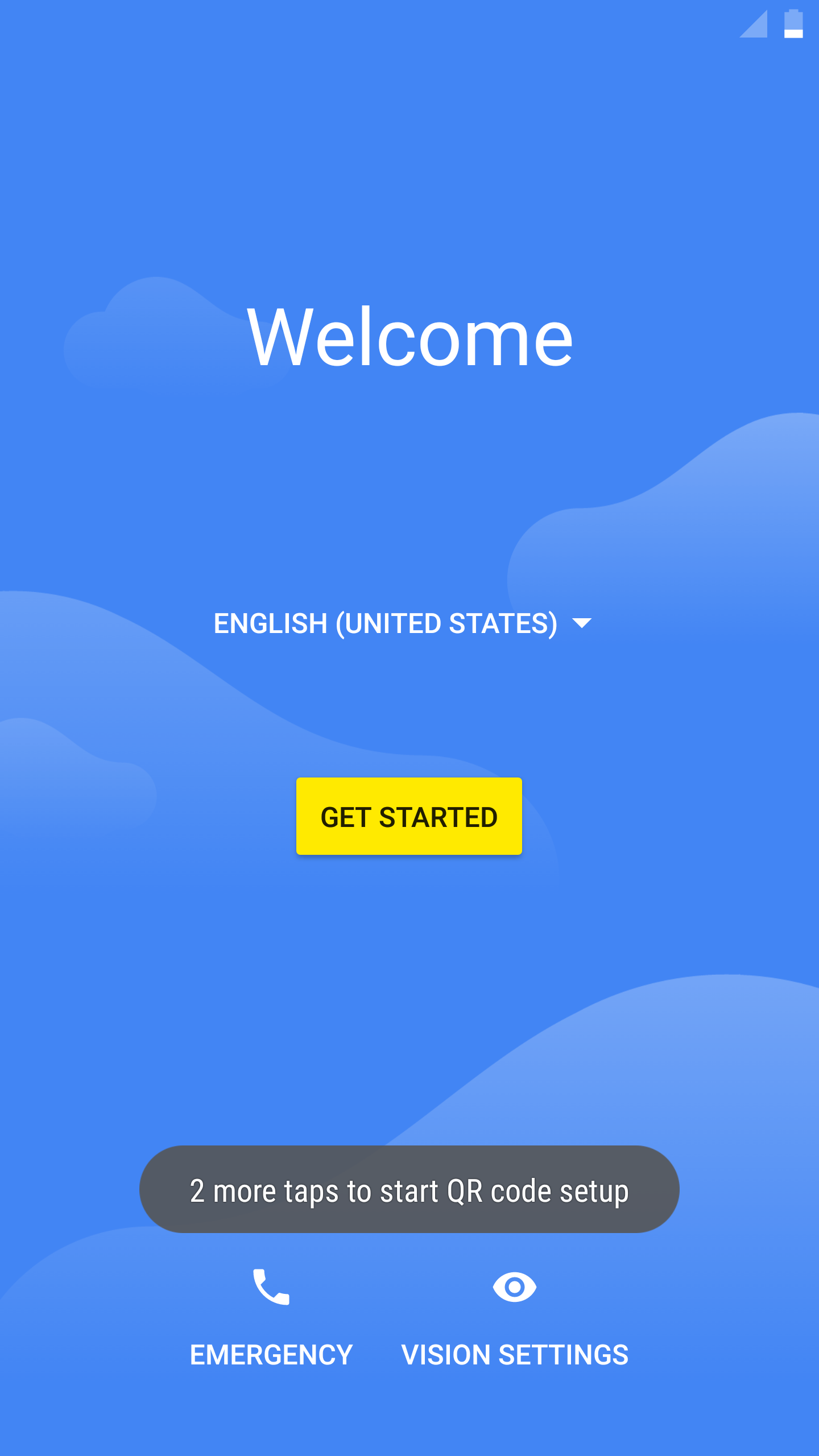Introduction
The following is a description of how to use the CapaInstaller Configurator application for fast bulk enrollment of Android devices, enabling the use of Android Device Owner specific configurations.
...
Prerequisites
| Expand |
|---|
| Info |
|---|
For NFC enrollment - Native Android device only
- Android 5.0+ device with NFC capabilities
For QR code enrollment |
|
...
Initial Setup
| Expand |
|---|
| title | How to setup the Enrollment Configurator |
|---|
|
|
...
Creating Profiles
| Expand |
|---|
| title | How to create a new Profile |
|---|
|
|
Select the  action button to begin the provisioning profile wizard action button to begin the provisioning profile wizard Select the platform version for the devices to be enrolled with this Profile, not the device running the Configurator app.
1. Service settings 2. WiFi settings (Optional) - Input Wi-Fi password, SSID and security type for the network the device will connect to
- If no Wi-Fi settings are provided, the device will prompt for Wi-Fi during the provisioning process or use mobile data if available
3. Device configuration (Optional) - Input the Timezone and locale the enrolled device will use
- If no Timezone or Locale is provided, the device will be enrolled with the factory default language and timezone
4. Agent (Optional) - Input the Alias of the device to be enrolled
- If no Alias is provided, the device will be enrolled with the factory default name
|
| Note |
|---|
Remember to save the Profile if you wish to use it as a template for later use. |
|
...
NFC Enrollment
| Expand |
|---|
| title | How to enroll with NFC Beaming... |
|---|
|
To simplify enrolling many devices with a specific configuration, CapaInstaller provides the possibility to wirelessly enroll devices with NFC support. Using a master device to distribute the configuration to the new or reset devices makes bulk enrollment fast and simple. |
"Bump" the two devices, and press the screen to transfer the provisioning profile. Once the transfer is complete the provisioning flow will begin. Just follow the guide available on the screen. During the provisioning flow, the CapaInstaller Agent will be downloaded, enrolled and set as Device Owner. 
|
|
...
QR Enrollment
| Expand |
|---|
| - Select Qr code from the drawer menu
- Choose the Profile to create a QR code from
- Wait 5-10 seconds for the App to validate the MDM URL and create a QR code.
- Select the
 action button to print, save or mail the QR code action button to print, save or mail the QR code
- On a new or factory-reset device, tap the screen 7 times in the same spot.
- The setup wizard prompts to connect to the Internet so the setup wizard can download a QR code reader.
- Google Play services download a module that contains a QR code recognition engine.
- Scan the QR code created in the previous step to enroll the device.
|
|
...