Versions Compared
Key
- This line was added.
- This line was removed.
- Formatting was changed.
| Note | ||
|---|---|---|
| ||
This section in only applies to PerformanceGuard Server 8.1 or Newer |
| Tip | ||
|---|---|---|
| ||
Before you install PerformanceGuard server software, make sure that you know the hardware recommendations and software requirements. |
| Note | ||
|---|---|---|
| ||
You can only install PerformanceGuard server software on computers/servers with 64-bit Windows operating systems. |
Important Prerequisites
- A computer/server with:
- a 64-bit Microsoft Windows operating system (view supported Windows versions)
- Microsoft .NET Framework 4.6 or newer
PerformanceGuard 7.5 and newer uses OpenJDK included in the installation file
Note icon false For PerformanceGuard versions 7.4 or older you must install Java JDK 8 update 181 or later(see Install Java JDK)
- Administrative rights on the computer that you are going to perform the installation on (local administrator).
A Microsoft SQL Server (MS SQL Server 2012 or newer, either on the same computer as PerformanceGuard or on a dedicated server).
Info icon false Expand title Can I use SQL Server Express? SQL Server Express is only suitable for very small PerformanceGuard installations (less than 100 users) because SQL Server Express has an upper limit on its database size.
PerformanceGuard doesn't itself use SQL Server Enterprise features, but you may use them in case you want to exploit more memory on large installations.
- During installation you'll get the option of authenticating service access to the PerformanceGuard databases through the Windows credentials of one or more existing Active Directory users. If you intend to use that option, make sure that the relevant user accounts have been set up in Active Directory.
- During installation you'll specify the user accounts that will run the various components of PerformanceGuard. If you are going to use Windows authentication (see the previous item), it is important that the user accounts have:
- Full access to the folder in which you'll install the component in question
- Full access to the Windows registry on the computer in question
- Download the PerformanceGuard installer. Download the PerformanceGuard installer from CapaSystems wiki.
A New Installation
| Note | ||
|---|---|---|
| ||
See Upgrade Version 8.1 or Newer for how to upgrade an existing installation |
| Tip | ||
|---|---|---|
| ||
Download the Current Release of Performance Guard |
Step 1: Run the installer PerformanceGuardServer.exe
Follow the wizard
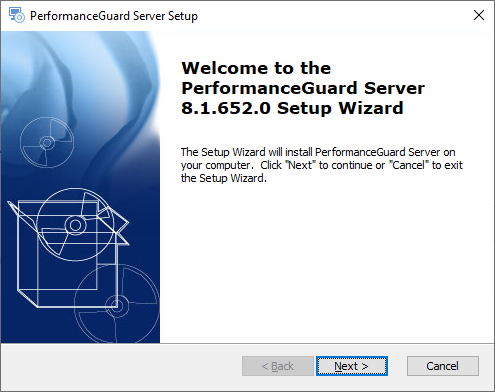
Step 2: Accept the End-User License Agreement

Step 3: Select the components to install
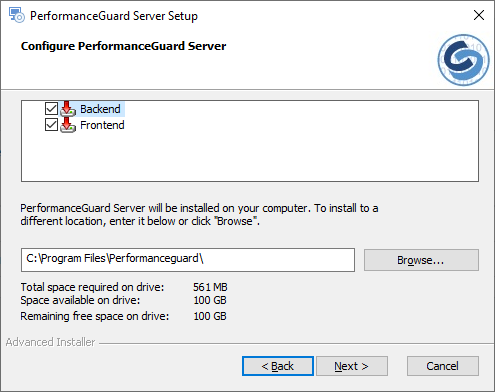
The Backend containes Select the component you want to install:
- Backend contains the services:
- Backend
- Display
- Display2
- Frontend
- contains the services:
- Frontend
Then select the location at which you want to install PerformanceGuard. If you don't select a location yourself, PerformanceGuard will be installed in
| Info | ||
|---|---|---|
| ||
You should install all of the components. Most users simply install all of the components on the same computer, but in some environments it can make sense to install the Frontend server, Backend server and PerformanceGuard web interface on separate computers to achieve optimal performance. If required, you can even install more than one Frontend server to distribute the load. Read more about multipleFrontendservers |
Step 4: Create Backend Database
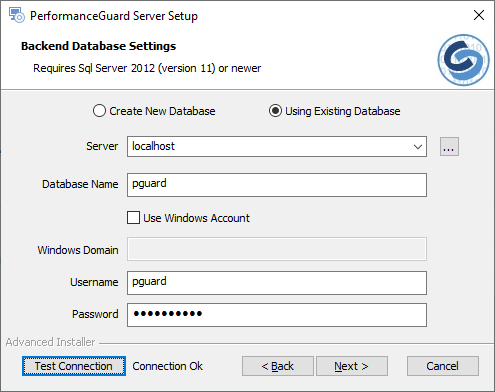
Step 5: Backend SQL Server
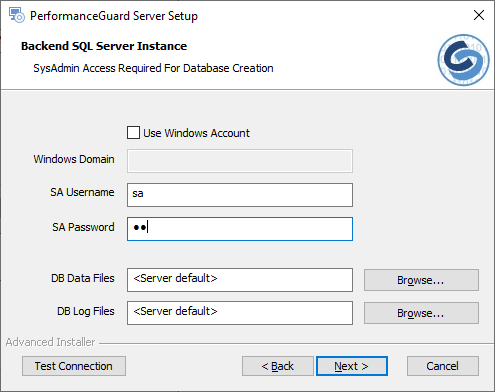
Step 6: Backend Properties
Back up your PerformanceGuard Frontend and Backend server databases before you upgrade your PerformanceGuard installation. Having a backup is important in the unlikely case that something goes wrong during your upgrade.
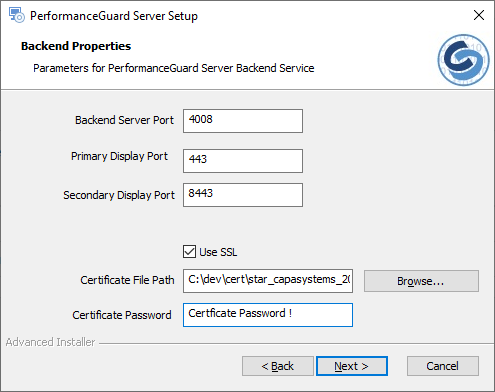
Step 7: Create Frontend Database
Back up your PerformanceGuard Frontend and Backend server databases before you upgrade your PerformanceGuard installation. Having a backup is important in the unlikely case that something goes wrong during your upgrade.
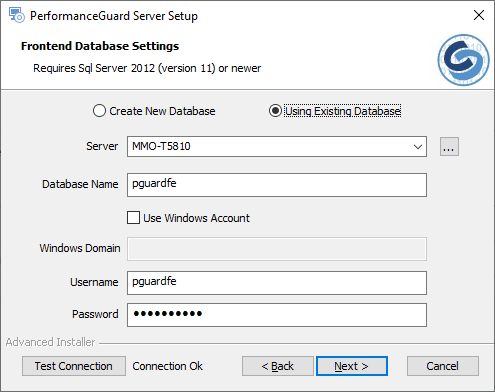
Step 8: Frontend SQL Server
Back up your PerformanceGuard Frontend and Backend server databases before you upgrade your PerformanceGuard installation. Having a backup is important in the unlikely case that something goes wrong during your upgrade.
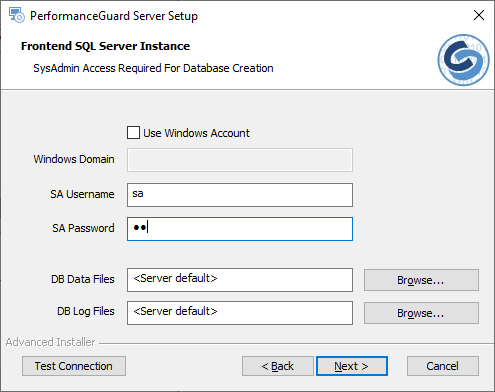
Step 9: Frontend Properties
Back up your PerformanceGuard Frontend and Backend server databases before you upgrade your PerformanceGuard installation. Having a backup is important in the unlikely case that something goes wrong during your upgrade.

Step 10: Install
Back up your PerformanceGuard Frontend and Backend server databases before you upgrade your PerformanceGuard installation. Having a backup is important in the unlikely case that something goes wrong during your upgrade.
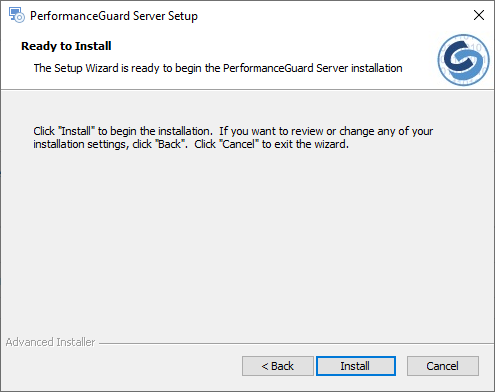
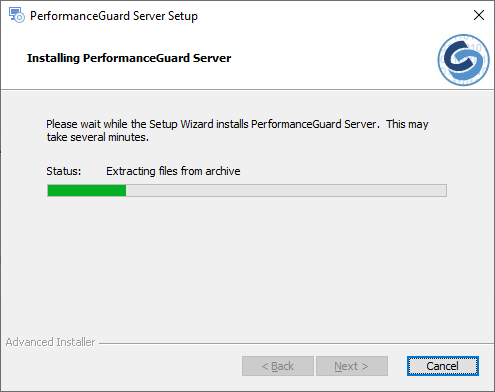
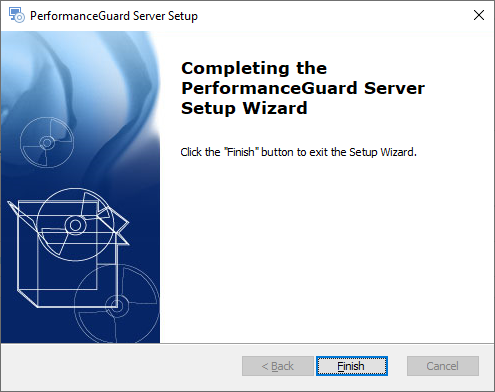
| Panel | ||||||
|---|---|---|---|---|---|---|
Search this documentation
On this page
In this section
|