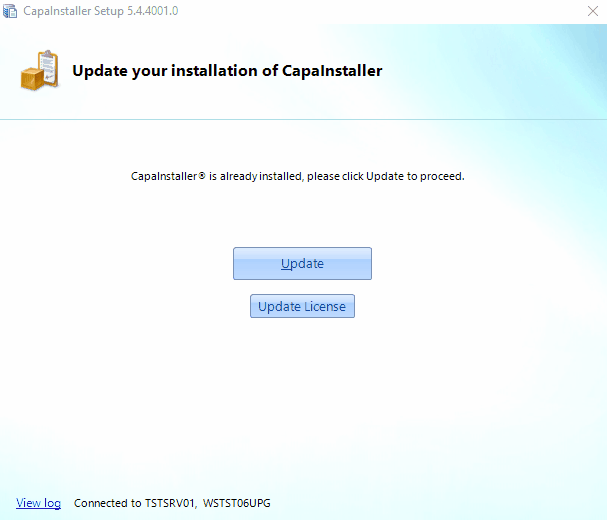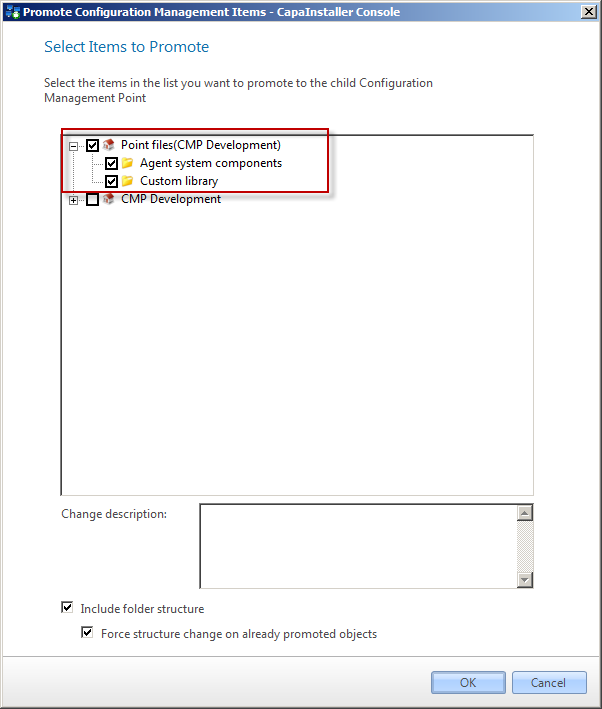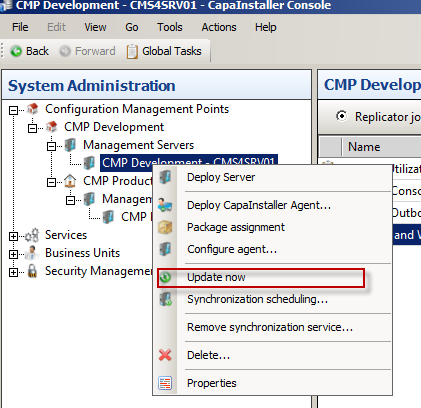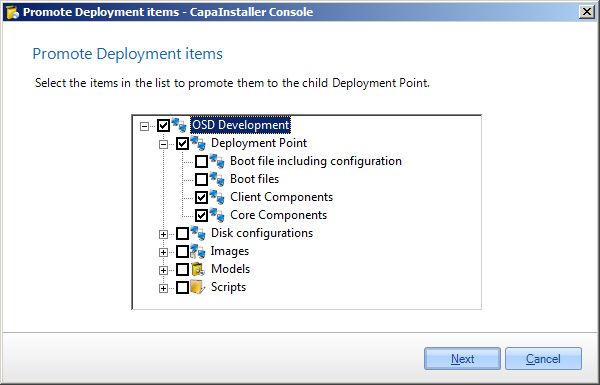How to update CapaInstaller
...
Planning
| Expand |
|---|
| Note |
|---|
| When planning an update of CapaInstaller we recommend the following actions. - You should plan on running the update procedure in a service window where the system load is low and where downtime for CapaInstaller services will have a small or no impact.
Be prepared to either have CapaInstaller Security enabled and run the update as a member of the System Administrators group or to run it as a member of the CapaInstaller Administrator group. If these security requirements are not met you will not be able to patch CapaInstaller. During installation or update of Capainstaller please observe if an antivirus utility locks one or more files when they are being copied to the server. If so, it can be necessary to disable the virus protection during the update process.
|
|
...
Preparation
| Expand |
|---|
- Backup your CapaInstaller Database.
- Lock the server by selecting Lock this server in > Management server properties.
- Download the latest Setup. This is only necessary if updating between Major release versions > Download /wiki/spaces/CI/pages/1049853981.
|
...
Setup
| Expand |
|---|
Run the Setup. If you are updating an existing installation with a new minor build, just run the setup, and it will prompt you to download the latest version. Click update to start the update process. 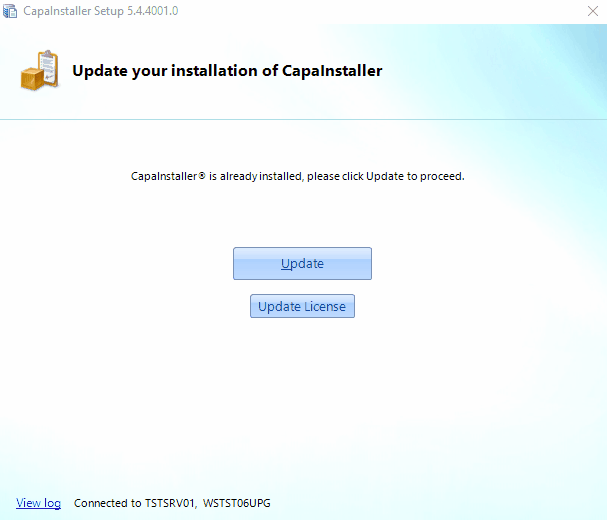
Select Remove downloaded files to clean up the downloaded files (C:\Program Files\Common Files\CapaInstaller\Setup)
| Info |
|---|
After setup has completed patching of CapaInstaller, verify that the patched plug-in has been updated by starting the CapaInstaller Console. Go to the Help menu and click About. Verify that the version of the patched plug-ins equals the version number stated in the patch release notes. For CapaInstaller related release notes please use our support system. (https://support.capasystems.com ) |
| Insert excerpt |
|---|
| Updating the Management Portal |
|---|
| Updating the Management Portal |
|---|
| nopanel | true |
|---|
|
|
...
| Expand |
|---|
Promote the updates for each sub-point to ensure system components are distributed to the sub-points. | Select "Promote" on each point to be updated and select all the items to be promoted. | |
After the promote is finished update each server on the target Point. | In the System Administration Plugin right-click the Management server to Update an select "Update now". | |
Read more here: Update now.
|
...
...
Read more
| Child pages (Children Display) |
|---|