OSDClient update preparation
OSDClient update
This document describes the steps needed when upgrading to the OSDClient.
Requirements
Server
- Windows ADK for Windows 10, version 2004
- Windows PE add-on for the ADK
Client
- BIOS support for PXE 2.1 is required to utilize PXE boot.
- When using USB devices to boot OSD, make sure the machine BIOS and the USB device are compatible.
- WinPE 2.0 requires that the client has BIOS-level support for ACPI 2.0 and that this feature is enabled during deployment.
Enable OSDClient
- Navigate to the OS Deployment options dialog
Accessing the options
- Click Tools → Options in the top menu
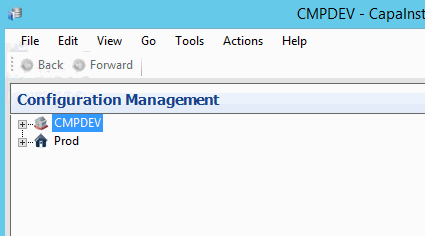
- Click Tools → Options in the top menu
- Check Use OSDClient for Legacy clients
OS Deployment options
Detailed description of the configurable options...Mount folder
Mount folder: Specify the folder in which to temporarily mount the Windows PE when the OS Deployment Point is configured
Remove folders after unmount: Select if the temporary mount folders should be removed after unmount
OSDGUI Boot files, used for Legacy clients
Use OSDClient for Legacy clients: Select if OSDClient should be used to handle the deployment of Legacy clients, replacing OSDGUI
WAIK or ADK files: Specify the path to the WAIK and ADK files
OSDClient Boot ADK files, used for UEFI and Legacy clients
ADK files: Specify the Path to the ADK files
Security
Administrator: Specify the user or group of users that should be able to manage the solution. It is highly recommended to specify a domain/AD security group.
OSD Client installations logs
Client log folder: Folder to store client log files in. The folder will be located on the backend server.
Create new boot files for your platforms
- Right Click on the OSD point and choose Boot Image --> Create Boot file...
- Choose Create Boot Image for 32-bit UEFI systems or Create Boot Image for 64-bit UEFI systems

- CapaInstaller uses DISM to create UEFI boot images. The DISM log file can be found at C:\Windows\Logs\DISM\dism.log
- Some Windows PE feature packs are required to build a CapaInstaller Boot Image, but others are optional. Feature packs can differ according to device types.
Read more about WinPE feature packs here: Windows PE Optional Components Reference