ServiceNow Integration
Martin Moghadam
Youssef Benarab
Oliver Villumsen
Henrik Wendt
PerformanceGuard's Incident Management Integration Connector for ServiceNow helps you increase your first-call-resolution rate by providing the ServiceNow user with vital information about the user's device without the need to use external tools to gather this information.
How to set up PerformanceGuard in ServiceNow?
Select the PerformanceGuard tab in the left-side menu and select Properties PerformanceGuard > Properties.
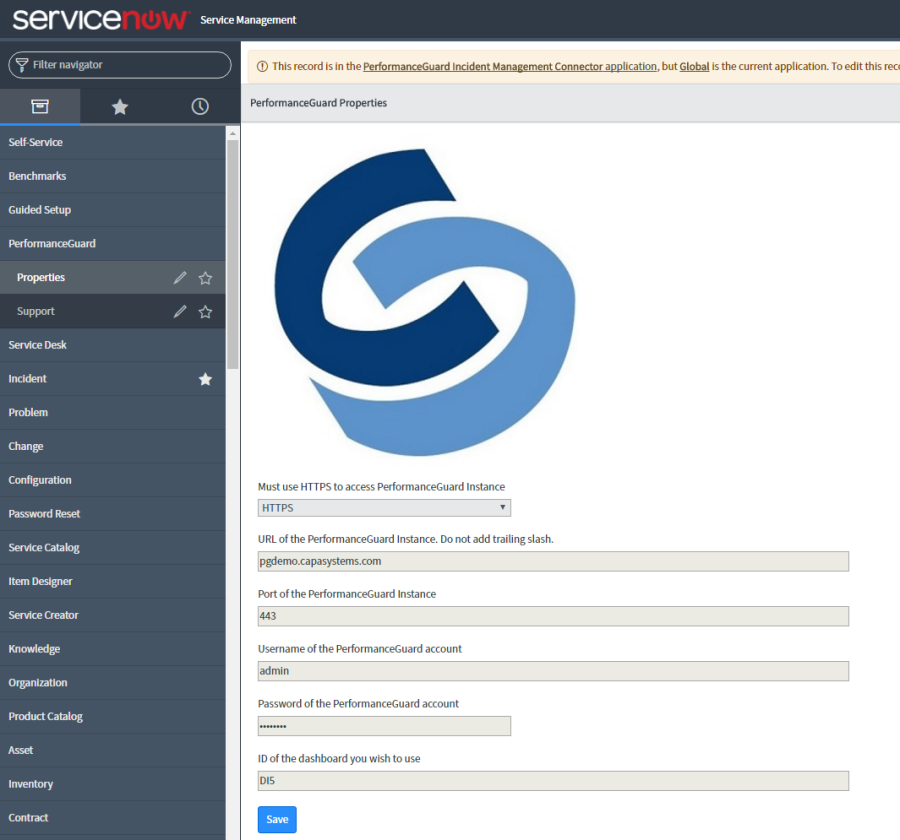
To integrate PerformanceGuard into ServiceNow you must use HTTPS for Display2.
- Add URL of the PerformanceGuard.
Do not add a trailing slash to the URL.
- Add the Port of the PerformanceGuard.
You should use the same port that you used in Display2 of PerformanceGuard.
- Add the Username and Password of your PerformanceGuard account.
Create a User in PerformanceGuard specifically for ServiceNow and then assign "Detail" user role. Read more about User Roles.
- Add the ID of the dashboard that you wish to view in ServiceNow.
- Click Save.
To check if you have configured PerformanceGuard correctly in ServiceNow, simply select PerformanceGuard > Support.
Click ![]() and it will open PerformanceGuard.
and it will open PerformanceGuard.
How to give a user the PerformanceGuard role?
A user should normally get the PerformanceGuard role by default during setup but in the case that it did not follow these steps.
In the sidebar go to User Administration → Users.
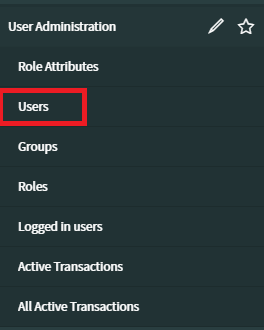
Click on the User ID of the user you want to give the PerformanceGuard role.
At the bottom of the page go to the Roles tab and click the Edit button.

Filter the role list to find the PerformanceGuard role by setting up a filter like this:
In the --choose field-- box select Name.
Change starts with to contains.
Type pg_user into the empty box and then click the run filter button.

The role x_233582_performan.pg_user should show up in the left role list.
Double click or use the middle arrows to move it to the selected role list on the right and then click Save.
Starting with app version 1.0.40 there are 2 roles:
- x_233582_performan.pg_admin
- gives access to the settings page
- x_233582_performan.pg_user
- gives access to the incident tab
How to Use PerformanceGuard in ServiceNow?
The users that use ServiceNow for Incident Management are able to integrate ServiceNow with data from PerformanceGuard. The following explains how you can actually use Incident management in ServiceNow to view basic and simple data from PerformanceGuard such as Computer info and Top Events for the past 24 hours:
You get 1-click access to vital information about configuration items such as servers and PCs, such as basic device information. In addition, the PerformanceGuard events related to degraded performance or security issues will show in an extra tab on the incident.
Select the Incident tab in the left-side menu and select Create New Incident > Create New.
- Configuration Item: Select the computer name that you wish to view and the PerformanceGuard tab will appear automatically.
Example: The PerformanceGuard Incident Management Connector uses the computer name to fetch the Agent ID and sets the values on a new column in the incident form as PerformanceGuard tab:
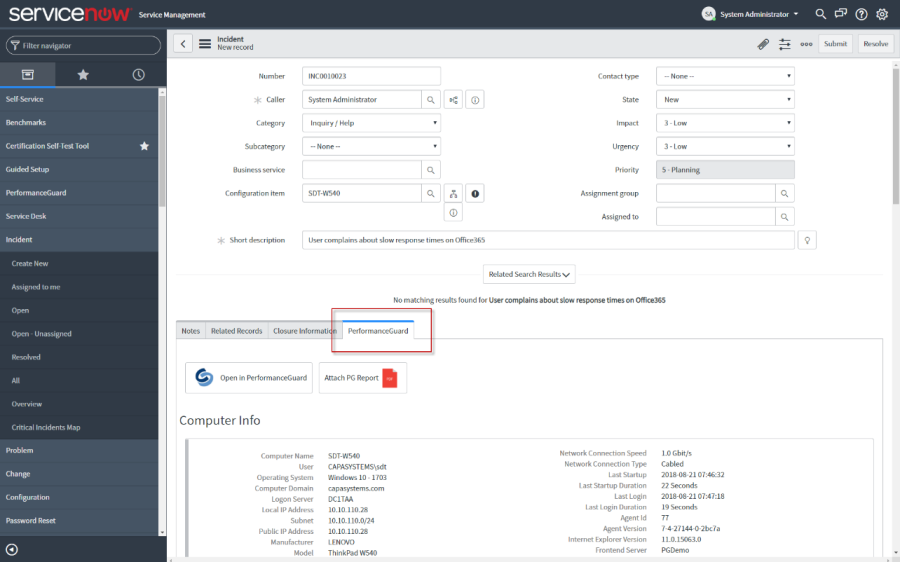
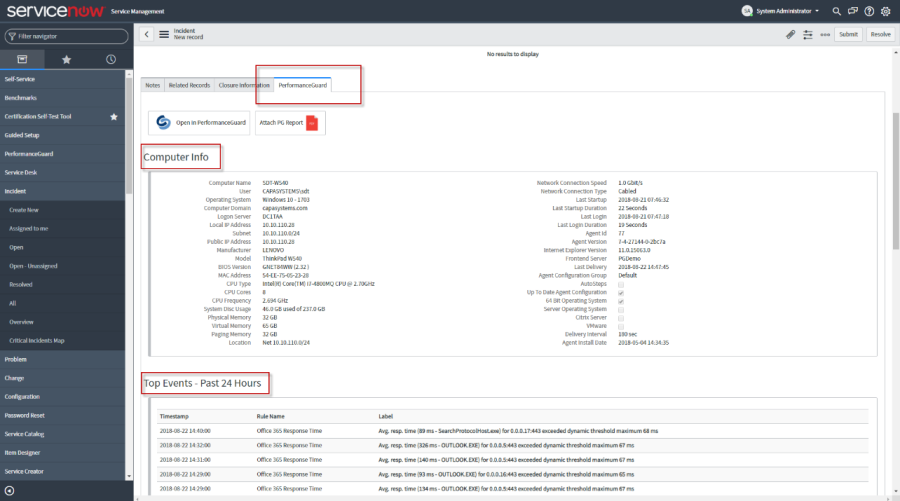
- Click Submit.
Incident Form in ServiceNow
The one prerequisite that you need to consider is:
An Input Field in an incident, form must relate to a "Computer Name", "Configuration Item" or any other input field similar to this - that contains a computer name which we can use to fetch PerformanceGuard Agent Id.
So, if you don't have this input field in your incident form then you need to configure your incident form first. Open Incident > Create New > ![]() > Configure > Form Layout
> Configure > Form Layout
Once you have configured the "Form Layout", you can see the configured layout in the "Form Design".
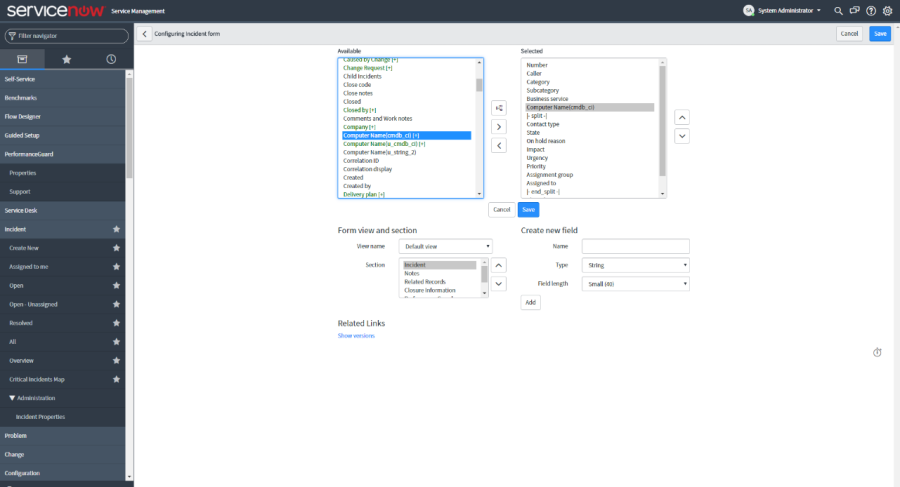
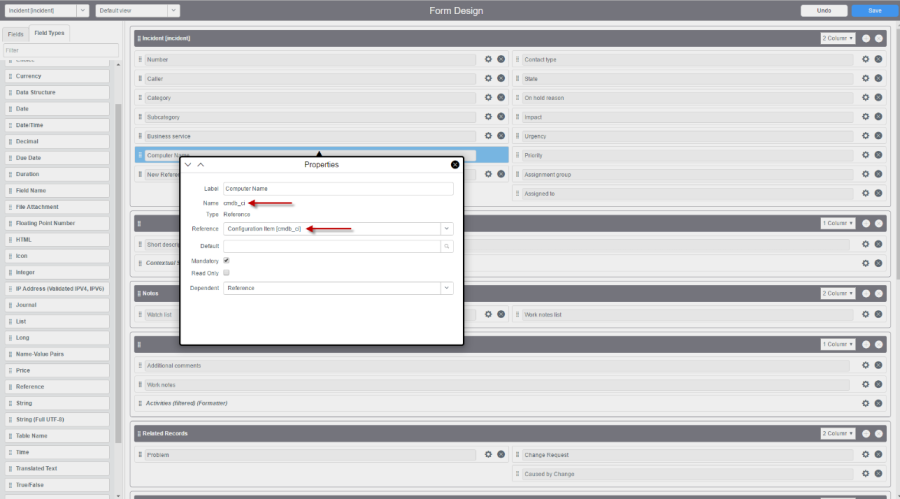
How to Configure Input Fields in ServiceNow?
The PerformanceGuard Incident Management Connector uses the computer name to fetch the agent id and sets the value on a new column in the incident form.
The computer name is retrieved from the Configuration Item table, but this can be changed to a different table or column on the incident form.
Customize the Client Script PerformanceGuard Fetch Agent Id, follow the instructions below:
- Go to the Incident form > Click Menu
 .
. - Select Configure > Client Scripts.
- Open the Client Script PerformanceGuard Fetch Agent Id.
- Edit the Application Scope.
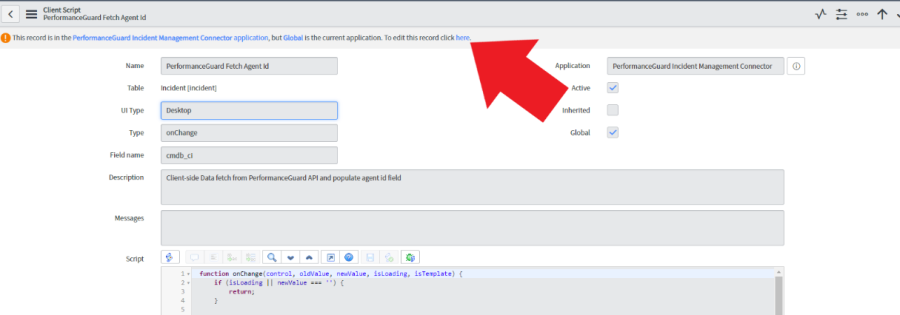
- Select the Field Name.
- Edit the script to use the correct field. You can edit the script in two different ways:
- Script, set value from reference field: If the field on the Incident form is a reference type, then the value is set using a callback.
// get computer name from reference field, using callback
g_form.getReference('cmdb_ci', function (ci) {
// use computer name from name column of configuration item table; cmdb_ci
setAgentId(ci.name)
});
- Script, set value from string field: If the field on the incident from is a string type, simply use getValue then call setAgentId.
// get computer name from string field
setAgentId(g_form.getValue('u_affected_pc'));
Search this documentation
On this page
In this section